| Sr. Executive Demonstration Scenario |
|
Your company is the Yankee Rocket Company, the largest manufacturer and distributor of model rockets in the United States. Your CEO is a hands-on, no-nonsense woman named Susan B. Anthony. She travels extensively on behalf of the company and you have given her access to all the information she needs to manage the business, from wherever she might be. All she needs is access to the Internet, and she has instant, "real-time" access to backlog, bookings, sales, inventory levels, A/R and, everything & anything else from the business database. When she logs on via the new executive link on The Yankee Rocket Company corporate website, she is prompted for, and enters her sign-on and password. She is securely routed to a Welcome screen that displays a "menu" of the tasks she that have been menued for her. From that menu, as shown in the example below, she has selected "Bookings Summary". The data that she sees is "real time", exactly as it exists at that moment in the data base of your iSeries 400. |
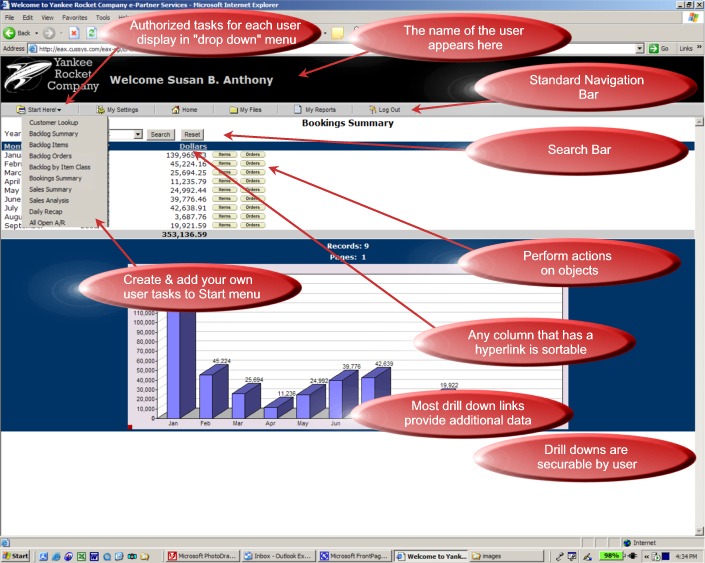 |
|
EAX Standard
Navigation Bar
|
The Navigation Bar for each
user is the same, but the tasks, objects and options available to each
user will vary based upon their individual user profile. Navigation bar
includes:
Each option on the Navigation bar is briefly explained below.
|
| EAX Administrative Module |
|
EAX has an Administrative module where you make the connection between which ePartner is logging on (a customer, a vendor, a salesrep, an employee, a regional manager, etc.), and who that ePartner is in your iSeries 400 enterprise database. The connection is called "Business Entity Cross-referencing". Via an entry in an table, the user ID and password chosen by the ePartner is linked to a single (or multiple) customers, vendors, salesreps, etc. using the same database used by your business applications. No downloading to another server, no maintaining multiple databases! That unique user ID and password combination also has a profile of tasks and sub tasks authorized to it. Each different user that logs in sees only the tasks and sub-tasks authorized to them; and only the data corresponding to the business entity to whom they are cross referenced. |
|
EAX has an Administrative module where you make the connection between which ePartner is logging on (a customer, a vendor, a salesrep, an employee, a regional manager, etc.), and who that ePartner is in your iSeries 400 enterprise database. The connnection is called "Business Entity Cross- referencing". Via an entry in an table, the user ID and password choosen by the eParnter is linked to a single (or multiple) customers, vendors, salesreps, etc. using the same database used by your business applications. No downloading to another server, no maintaining multiple databases! That unique user ID and password combination also has a profile of tasks and sub tasks authorized to it. Each different user that logs in sees only the tasks and sub-tasks authorized to them; and only the data corresponding to the business entiry to whom they are cross referenced. |